Enabling Shift Lock on the Atreus / One Shot Modifiers
By default, the shift key on the Atreus works like it does on most keyboards: you have to "chord" the shift key, or hold it down at the same time as the key you want to modify. So to type a capital "A", you hold down both the shift + the "a" key.
However, you can also change the behavior to make shift be a one shot modifier (sometimes called a sticky modifier). This means that the key remains active after being pressed and released until another key is pressed and released. For example, to type a capital 'A', you would press and release Shift, then press and release 'a'—in sequence rather than at once.
If you'd like to enable one shot modifiers, here's how to do it.
First, you need to install Chrysalis, our configuration GUI. You can find instructions for that at https://keyboard.io/atreus.
For the purpose of demonstration, this tutorial will turn Shift into a one-shot modifier. You can, of course, change any modifier key into a one shot.
Once you've loaded up Chrysalis with your Keyboardio Atreus plugged in, click on the Shift key dropdown.

At the bottom, under "Key Type", click "Modifiers & Locks"

Select 'OneShot modifiers' on the menu that pops up.
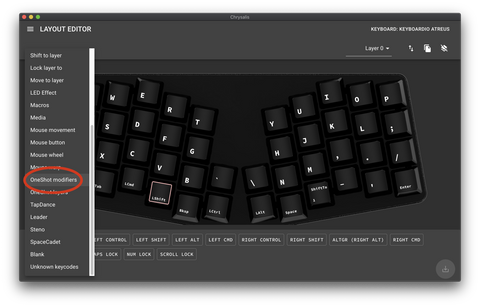
Set the key to be a One Shot shift.

Click the Save button in the bottom right hand corner.

Now Shift will act as a One Shot modifier.
